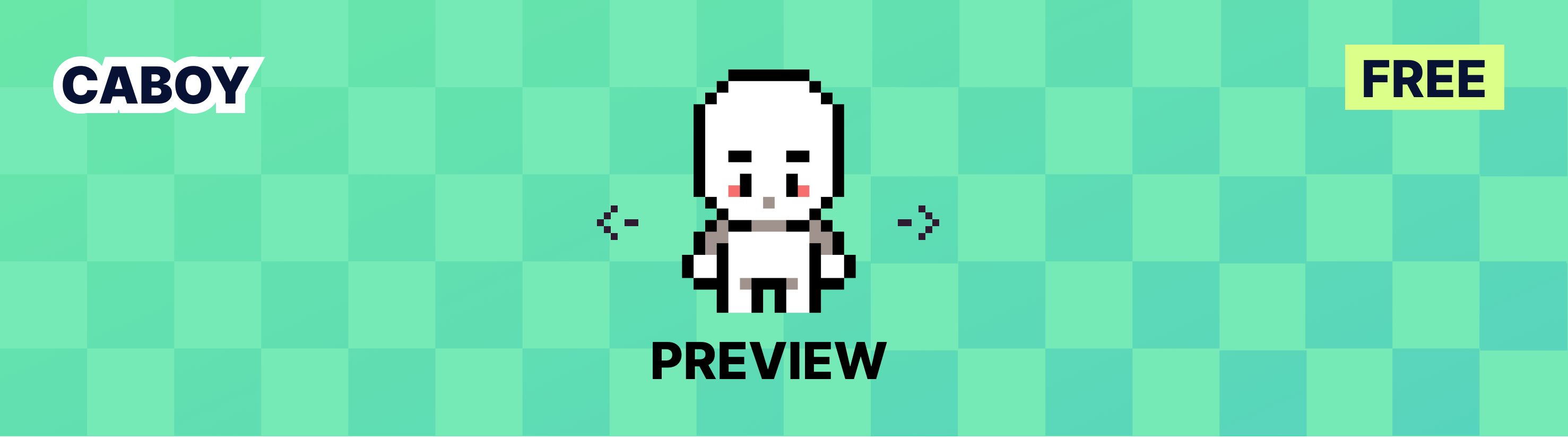
Aseprite SpriteSheet Preview Script (Like PyxelEdit)
A downloadable tool
Aseprite SpriteSheet Preview (CaBoy Preview V2.0)
Hi, I'm CanadianBoy. Aseprite's animation tools rely on onion skinning and frames, lacking the ability to preview spritesheets like PyxelEdit. I've long contemplated adding this feature and have created a script to do just that. You can now enjoy the results of my hard work for free, but your donations would greatly support me. Thank you for your attention.
Special thanks to my good friend Mr. Mort (or MortMort on YouTube) for providing the cute RPG character sprite used in this script's preview.
Instructions:
- Place this file in your Aseprite scripts folder (go to File -> Scripts -> Open Scripts Folder).
- Run the script by going to File -> Scripts -> Color Shading
V2.0 update:
I'm added the set button! If you select an area in the sprite, it will be displayed automatically and there is no need to set the offset and tile size values in the option.
Options:
- Offset: set X and Y offset if your frames don't start from the top-left corner of the sprite.
- Tile Size: define the width and height of each frame.
- Length: specify the number of frames in your animation.
- Anim:
- Looping: if you want show your animation in a loop check this option.
- Vertical Mode: choose this if you draw your frames from top to bottom instead of left to right.
- Zoom: adjust the zoom of the preview window; you can also use the mouse wheel for this.
- Time Multiplier %: change the speed of displaying each frame.
- Background:
- Checkers: toggle the checkers pattern on/off.
- TileBack: add a white background layer to tiles and fix the transparent colors display bug.
Bugs!
- Transparent colors may not display correctly if your sprite lacks a background with a solid color. This is an Aseprite blending mode bug, not an issue with my script. To fix this, turn on "TileBack" in the Options window or add a background layer to your sprite with a 100 percent opacity color. (They fix this bug in new version. I tested in v1.3.9.2)
- When not in play mode, changing the visibility of a layer will not be reflected in the preview window until you click next/prev buttons. Unfortunately, this is an issue with Aseprite itself, as the developer did not provide an API for this event. There is no known solution to this problem.
My other assets and scripts
Download
Click download now to get access to the following files:
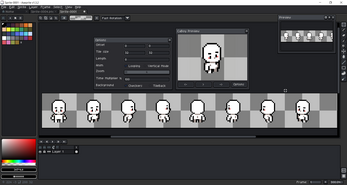
Comments
Log in with itch.io to leave a comment.
Hi, I like this script pretty useful for references, but there is a problem is occurring when I change my sprite to other it doesn't work it seems to look like Its link to one file if I change to other sprite and show preview of that
Hello, thank you very much for your kindness.
Yes, it works for the currently opened sprite. If you switch between sprite tabs, it will use the active one.
I should check it out, but I think it's possible to create an option to fit your needs.
If I update the script, I will reply to you.
Thank you ;)
hi! I just found a bug, this should be tileHeight instead of tileWidth. This causes the vertical mode to not behave correctly if tileWidth and tileHeight is different.
Oh I'm sorry. thank you so much, you are right. I didn't realize it because I always tested with the same width and height. I will upload the fixed version soon.
Thanks a lot ❤️
I fixed it and uploaded it as version 2.1. Thank you.
Love the script! The preview is rendering with a pure white background though, is there anyway to disable that? Tileback doesn't seem to get rid of it
Thank you. i don't know it should not show white background by default! maybe you are using older version of aseprite or your sprite have a background layer filled with white.
some of the aseprite version have stupid bugs! please test script in different version.
Nice update! i don't have to open up the calculator anymore it's soo nice 😂
thank you so much
😂😂 Yes, it's a simple feature, but it makes the job easier.
HEYA! I'm absolutely in love with this script and i hate the frame system in asprite! i was curious if there could be more easy features with perhaps grid rows rather then just having horizontal/vertical lines you could select your desired grid as well! Eitherway i'm using this all the time it's a life saver!
Hello! I’m very glad that my script was useful to you. You have some great ideas, but unfortunately, Aseprite’s API is quite limited, so it’s not possible to implement them at this time. I hope that one day the software developer will provide this functionality. Thank you! ❤
It's all good! i've been using it nonestop and has made sprite animating alot more acessible for me :D as a spritesheet enjoyer this is a miracle thank you so much!
![]()
I do have a another feature request however. Whenever booting the plugin up it defaults to 32x32 is there a way to save the data you've input so that it can save your settings? you did say the api was limited but a form of atleast defaulting grid size is that possible?
Like here i wanna save these settings
Yes, it's possible, but I haven't used their file system API as it could potentially introduce bugs. I might add it in the future. However, if you need to customize the default values, you can simply open the script with Notepad or any other text editor. After line 17 (options variables), you can modify the default values and save the file. It's quite straightforward.
Thank you! ❤
OH! i did do that. Although it would display 32x32 and be 48x48 and any other size would ne missanligned strangely. I think it's a bug
Also! i just finished a 8 frame walk cycle in 8 directions! it wouldn't had been possible without your plugin :D
Apologies for the mistake! To ensure the dialog displays correctly, you'll need to modify the dialog values as well. For example, to adjust the Tile Width, edit lines 22 and 158. For Tile Height, modify lines 23 and 173. The names are quite similar, so it shouldn't be too difficult to find the others.
offsetX line 20 and 133
offsetY 21, 144
Length 24, 190
animLooping 25, 205
verticalMode 26, 213